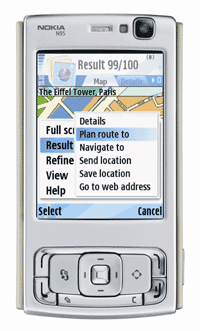My own experience of poker is limited to occasional online poker during the last year or so. I can't say that I'm an experienced poker player. I just play for fun and many times I play "play money" instead of "real money" games. One day when I was playing for fun I thought if it would be possible to play online poker using a mobile phone. You'd need a reliable network connection but other than that it should be possible.
After spending some time on the internet I found out that you can play mobile poker. PokerRoom.com has a mobile poker client that you can download for free after signing up. Great - so I immediately signed up, downloaded and installed the client and was ready to go. Using my home wireless network to connect to internet, I started testing.
After the startup screen you enter the main menu (see the images below). There you can choose to play online poker, change settings, read help and view statistics of your previous games. You can also play offline poker against computerized opponents.

After clicking online poker you get another menu where you can select what type of game you want to play. You can choose "play money" if you want to play for fun or you can select "real money" games. You can also select what kind of table limit you prefer. After making your selections you press "GET TABLES" and you get a list of tables that match your selection. Now all you have to do is join one table, select an empty seat and start playing. The small screen of a mobile phone limits the view slightly. You can only see two thirds of the table at a time. You can manually scroll to view the rest of the table but during the game the poker client automatically scrolls to where the action is. The automatic scrolling works very well. The image below is from a play money table (player names and their stack has been blacked out).

After playing for some time, I can say that mobile poker works great on N95. Due to a relatively small screen it's not the same as playing on a PC but they've done a great job to considering the limitations of a small handheld device. During the testing I didn't experience any problems. As I said, I was using my home WLAN to connect and it seemed to work great - no problems with network latency.
I didn't really expect much from my mobile poker experience but I have to say that I was positively surprised. Although the auto-scroll feature works very well, it would be great to be able to see the whole table. PokerRoom.com is one of the largest poker rooms on the internet and it's great that they have made mobile poker available for us who like to use our mobile phones for more than just talking.
Note to U.S. citizens:
This information is for educational and entertainment purposes only and any use of this information in violation of any federal, state, or local laws is prohibited. Many poker sites no longer accept players from the US.